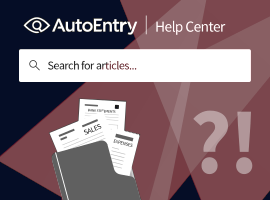AUTOENTRY TRAINING
Total learning time: 7:00
Uploading Receipts and Invoices
To upload a document, click into your company (from the All Companies screen), select Upload within the appropriate folder and drag and drop the file from your desktop into the window and specify your upload settings:
Which folder to select:
- Bills/Purchases: upload your bills, purchases and receipts (money out)
- Sales/Sales Invoices: upload customer payments (money in)
- Expense Reports: upload your personal expenses (for reimbursement)
Select your upload settings:
- Auto: automatically detects single and multiple-page items
- Item per page: splits out each item in the upload onto its own page
- Single item: each page in the upload is part of a single receipt or invoice
- Capture line items on purchases: extracts line item details
Once successfully uploaded, a green tick will appear beside the file. The transaction(s) will now appear within the Inbox of the folder you just uploaded to.
These training videos are owned by AutoEntry and are intended to be used a practical guide for people getting started with AutoEntry. Our features are updated from time to time and we try our best to keep these videos up to date. You can read more about AutoEntry's terms and conditions here.